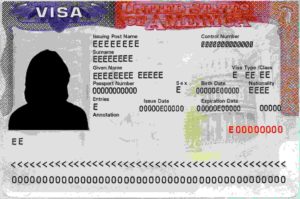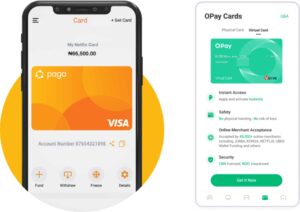How to create a Gmail account
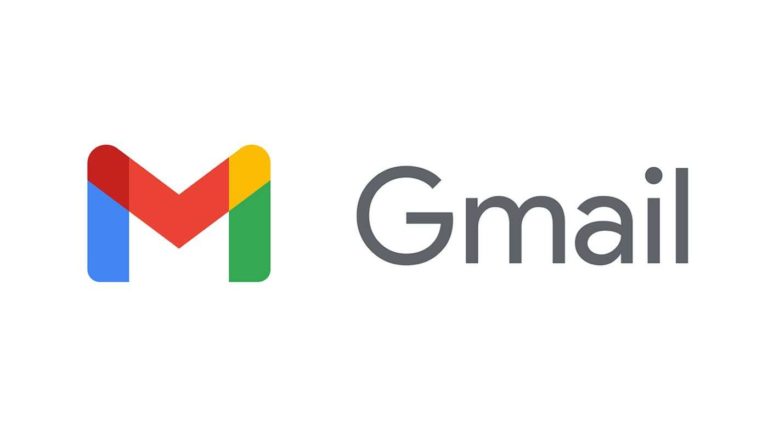
Gmail (Google Mail) is a free Google service that allows users to send and receive emails, block spam emails, create address books, and manage other email features. In this post, you will learn how to create a Gmail account.
What is Gmail, and how does it work?
Google Mail (or Gmail for short) is a free email service powered by Google. Gmail provides users with a free way to send and receive emails, block spam emails, create address books, and use other email features.
However, it has some additional features that make it one of the top choices for individual users and businesses.
How to access Gmail
On the web
You can assess Google Mail on the web, either on your phone or desktop. Launch your web browser (Chrome, Opera, Microsoft Edge, etc).
Copy and paste the link below into your URL address box: https://www.google.com/gmail/about/
On Android devices
If you want to use Google Mail on your Android phone, you can use the web version or download and install the standalone mobile app from the Google Play Store.
On iOS devices
If you want to use Google Mail on any iOS device, you can use the web version or download and install the standalone mobile app from the Apple App Store.
How to create a Gmail account
- Visit mail.google.com. From a web browser, copy and paste the link below in the URL address box: https://www.google.com/gmail/about/
- Once the page loads, press the “Create An Account” button located in the top-right corner of the page. You will be taken to the first page in the account creation section
- Input your first and last name in the required fields. Your first name should be entered into the “First name” text box, and your last name in the “Last name” box.
- On the next page, create a username for your Gmail account. This is the name that will appear just before “@gmail.com.”
For instance, if your username is Victor, your email address will be Victor@gmail.com. But something like that won’t probably happen because Victor is a very common name, and it would have already been taken.
The same thing also applies to simple or general names like Peter, Adams, Moses, Neo, Morpheus, Vivian, Scott, Donald, Bill, Mark, Emily, Lincoln and the like.
If your desired username is already being used by someone else, Google will suggest like 4 to 5 unique usernames for you.
You can also make your own suggestions by making certain adjustments to your desired username. Gmail will indicate if it’s available. - After getting the desired username, the next thing to do is to set up a strong password for your Gmail account. Input a strong password into the box and then confirm it in the second box.
The two passwords must match before you can continue. - On the next page, you will be asked to verify and secure your Gmail account. You can do that by choosing some recovery options.
Although it’s not compulsory, you can add up to 2 types of account recovery options to your Gmail account. Most users use a phone number and recovery email address. - On the next page, add your date of birth. From a drop-down menu, you can select a month and then manually input the year and date. Click on “Next.”
- Select a gender on the. Note that this is optional.
- You will be required to verify your phone number on the next page. If you have added a phone number as an account recovery option, you will confirm it in this step.
A verification code will be sent to the number as an SMS. You can also skip it if you like. - On the next page (which is also the final step), accept Gmail terms of service by scrolling down and clicking on the agree button.
Congratulations, you now have a Google Mail account.
Note: Although some sentences and interpretations may be slightly different when opening a Gmail account on mobile phones, it still follows the same procedure.
Gmail login
Login to your Gmail account, navigate to mail.google.com, and sign in. Or simply launch your Gmail app on your android or iOS device.
Frequently asked questions on how to create a Gmail account
Google Meet is a video conferencing service powered by Google. Initially, it was only available to enterprise users. However, individuals now use it, and it’s completely free.
Google Meet is available for use on the web (through browsers) as well as on mobile devices (Android and iOS).
Note that Google Meet is a different service on its own, but it’s accessible from the Gmail mail application. So if you have the Gmail app installed on your phone, you can easily use Google Meet without downloading the original app.
Gmail Spam box is where all spam messages are automatically moved into and cleared after some time.
Spam is also known as junk emails. If you don’t know what a spam message is, it’s undesired electronic content that is generated for commercial rather than personal purposes.
Spam messages are usually sent in bulk, which means they’re generalized and not personalized. This makes it easy to detect, even before you read the content halfway.
Gmail uses the latest technologies to filter spam messages away from your inbox. They will be automatically moved to a separate folder and will be deleted after 30 days.
The conversation view is a setting in Gmail that allows users to decide if they want emails with the same subject to be grouped. It’s different from an inbox or primary section.
Note that it’s an optional feature, and you can turn it off. If your turn it off, your Inbox will display all emails separately as they come, instead of grouping them into conversations.
Although some users still prefer this, it will put you at a disadvantage if you’re someone that have lots of emails in a day. You might even end up searching for a message that you’ve already read and responded to.
The Built-in chat on Google Mail allows users to send instant messages to other people, instead of an email. You can also use the voice and video chat feature.
Don't miss a thing. Follow us on Telegram and Follow us on WhatsApp. If you love videos then also Subscribe to our YouTube Channel. We are on Twitter as MakeMoneyDotNG.