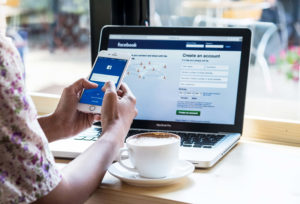How to create a X account (Twitter)

Twitter is a social media platform where users communicate with tweets. In this post, you will learn how to create a Twitter account. We will explain what a verified Twitter account is, and also what the blue badge means.
What is Twitter, and how does it work?
Twitter is a social media platform where users post short messages, commonly known as tweets. It connects users and allows them to share their thoughts with a big audience.
How to access Twitter on desktop and mobile
On desktop
1. You can assess Twitter on computers through any web browser. Launch your web browser (Chrome, Opera, Microsoft Edge, etc).
Click on or Copy and paste the link below into your URL address box: https://twitter.com/i/flow/signup
2. Alternatively, you can go to the Microsoft Store and download the Twitter desktop app for Windows.
On Android devices
If you want to use Twitter on your Android phone, you can use the web version or download and install the mobile app from the Google Play Store.
On iOS devices
If you want to use Twitter on any iOS device, you can use the web version or download and install the mobile app from the Apple App Store.
How to create a Twitter account on desktop
1. Launch your web browser (Chrome, Opera, Microsoft Edge, etc). Copy and paste “twitter.com” into the URL address box.
2. Click the “Sign Up” button in the middle of the page.
3. On the next page, input your name into the “Name” text box. The name you provide does not necessarily have to be your real name. It can be a nickname or any pseudonym.
4. Input your phone number in the “Phone” text box. You can also use an email address by clicking on the “Use Email” button.
5. If you’re using a phone number to sign up for Twitter, you can verify it by providing the verification code that was sent to your phone number.
6. On the next page, type a desired password into the box and click on “Next” to confirm. Note that the two passwords must match before you can proceed.
7. Scroll through a list of topics and click on any topic that interests you. Although you’re allowed to skip it, this part is necessary, as it will determine the type of posts that you’ll see in your feed.
8. On the next page, you will see some recommended accounts that you can follow. You can also skip this part.
9. You’re now free to use Twitter. However, if you used an Email address instead of a phone number, you’ll have to verify it now.
Open your inbox and click on the email link sent from Twitter. Your account will be verified once you click on it.
How to create a Twitter account on mobile phones
1. If you don’t have the Twitter app on your mobile phone, you should download and install it from the App Store or the Google Play Store, depending on your operating system.
2. Launch the app and click on the “Get started” button.
3. Enter your name into the “Name” text box. The name you provide does not necessarily have to be your real name.
4. On the next page, provide your phone number in the “Phone” text box. You can also use an email address by clicking on the “Use Email” button.
5. The remaining procedure is the same as that of a desktop. We’ve talked about that earlier on in this article, kindly scroll to the top.
Frequently asked questions
Should I use my real name on Twitter?
There’s no specific answer to this. It depends on what you want to use your Twitter account for. If you want to use Twitter to promote your products, services, or personal brand, you should use your real name.
If you’re using Twitter for professional or career-related activities, you should also use your real name.
However, there are some instances where it’s not advisable to use your real name or anything that users can link back to you in real life.
If you’ll prefer keeping your tweets anonymous or if you make tweets that may harm your reputation, it’s wise to not use your real name.
Can someone see if I look at their Twitter profile?
Definitely no! Unlike LinkedIn, Twitter users can see or get notified whenever other users visit their profile.
The only way you can know is if the visitor performs any engaging activity, such as liking, commenting, retweeting your posts, or following your account.
What is a verified Twitter account?
The blue Verified badge is purposely shown on some Twitter accounts to let other users know that an account (usually of public interest) is authentic, and belongs to the real owner as claimed in the profile.
For instance, there are many accounts that have names of certain celebrities or slight modifications of their names. A verified Twitter badge will let other users spot the authentic one.
What are the requirements for a verified Twitter account?
Previously, before you can become verified on Twitter, you must have a notable presence in society, both on Twitter and in the real world. It can be in politics, tech, sports, academics, entrepreneurship, entertainment, and many other industries.
But changes have been made by Elon Musk, all it takes to get a verified button is premium subscription.
Why is my Twitter account no longer verified?
Note that some verified Twitter accounts can lose their verification status. There are many reasons for these. One of them is if you change your Twitter username.
The major reason is that your premium subscription is cancelled.
Don't miss a thing. Follow us on Telegram and Follow us on WhatsApp. If you love videos then also Subscribe to our YouTube Channel. We are on Twitter as MakeMoneyDotNG.